【React】複数のProviderで1つのstoreを参照 & React+Reduxの実装基礎まとめ
今更ながらReduxをちゃんと学び始めて、ReactとReduxを連携した使い方がやっと分かってきました。
今回は少し特殊な例ですが、複数の Provider を使ってのコンポーネントの連携のやり方を紹介しつつ、サンプルを作りながらReact + Reduxの実装を振り返りたいと思います。
※「Actionとは」「Reducerとは」といったことには触れません。あくまでReduxとReactの連携について書いていきます。
複数のProviderを使うケース
通常、Provider は下記のようにルートコンポーネントをラップするように使い、アプリケーションに1つが望ましいと言われています。
render ( <Provider store={store}> <App /> </Provider>, document.getElementById('root') );
ページ内で完全に独立したアプリケーションが2つ動いているといった状況でもない限り、単純にデバッグしにくくなるので複数のProviderコンポーネントを設置することは避けるべきです。 引用元:Reduxでコンポーネントを再利用する
しかし、htmlにThymeleafやsmartyなどのテンプレートエンジンを使ってサーバーサイドレンダリングしつつ、一部のコンポーネントをReactで作っていくような、ロジックが混在している場合、ルートコンポーネント1つの中に収めることが難しい場合があります。
そのような時は、解決策の一つとして複数のルートコンポーネントとProviderを使います。
といっても使い方は簡単です。
実際に、React + Reduxの基本をおさらいしながら簡単なサンプルを作ってみます。
サンプルアプリケーションの仕様
完成した状態
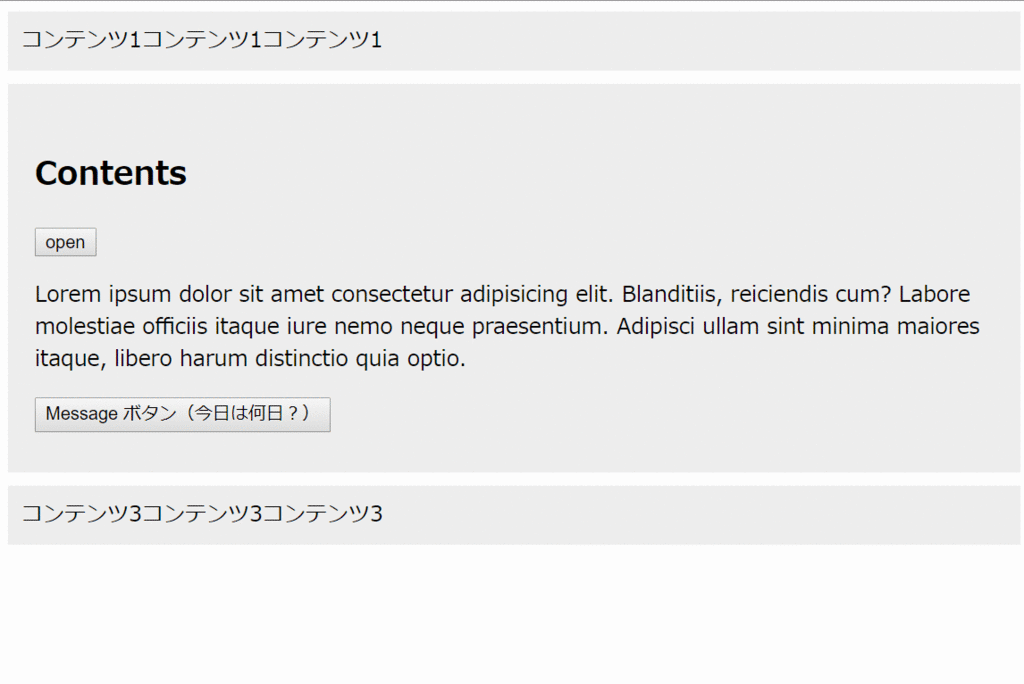
html
<header id="header"><!-- React.jsで作成 --></header> <div id="contents1"> <p>コンテンツ1コンテンツ1コンテンツ1</p> </div> <div id="contents2"><!-- React.jsで作成 --></div> <div id="contents3"> <p>コンテンツ3コンテンツ3コンテンツ3</p> </div> <div id="message"><!-- React.jsで作成 --></div>
挙動
#headerは初回非表示#contents2内にあるopenボタンと#header自身の中のボタンで表示/非表示が切り替えられる#headerが表示中は#contents2内にあるボタンの文言はcloseに変化する
#messageは任意の文言を表示するコンポーネントMessageボタンから呼び出すことができる- 呼び出されてから3秒後に消える(連続で呼び出されればずっと表示され続ける)
#message自身の中のボタンをクリックで消すこともできる
実装
コンポーネントへ分解
今回のサンプルは下記の5つのコンポーネントに分解します。
- Header
- Contents
- Message
- HeaderToggleBtn
- MessageBtn
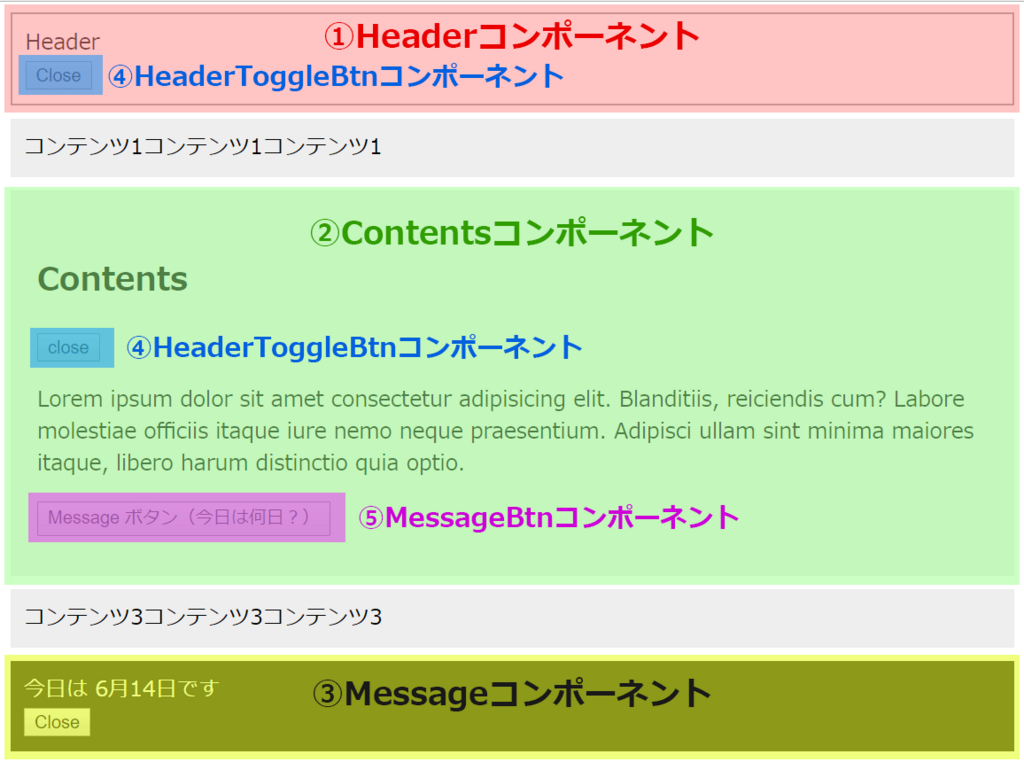
ディレクトリ構成
最終的な構成は下記のようになります。
app ├ public │ └ index.html ├ src │ ├ actions │ │ ├ header.js │ │ └ message.js │ ├ reducers │ │ ├ header.js │ │ ├ message.js │ │ └ index.js │ ├ components │ │ ├ Header.js │ │ ├ Contents.js │ │ ├ Message.js │ │ ├ HeaderToggleBtn.js │ │ └ MessageBtn.js │ └ index.js ├ ... └ ...
storeのデザイン
storeの状態(state)の形を考えます。
下記のようなインターフェイスで実装していこうと思います。
{ // Header コンポーネントの状態 header: { isOpen: boolean; // 表示中か }, // Message コンポーネントの状態 message: { isShow: boolean; // 表示中か content: JSX.Element // 表示するコンテンツ(JSX) } }
index.js(エントリーポイント)
本当はActionなどから作成するべきだと思いますが、今回のネックであるエントリーポイントから見てしまいます。
import React from 'react'; import { render } from 'react-dom'; import { createStore } from 'redux'; import { Provider } from 'react-redux'; import appReducer from './reducers'; import Header from './components/Header'; import Contents from './components/Contents'; import Message from './components/Message'; const store = createStore(appReducer); render( <Provider store={store}> <Header /> </Provider>, document.getElementById('header') ); render( <Provider store={store}> <Contents /> </Provider>, document.getElementById('contents2') ); render( <Provider store={store}> <Message /> </Provider>, document.getElementById('message') );
ここでやっていることは下記のシンプルなことです。
各Providerから各コンポーネントへ同一のstoreを渡すことで一つのstoreをお互い参照することができるようになります。
actionの作成
Action を管理やすいように適度に分割して作っていきます。
▼ ./actions/header.js
// action type export const OPEN = 'header/open'; export const CLOSE = 'header/close'; // action creator export const open = (content) => ({ type: OPEN }); export const close = () => ({ type: CLOSE });
▼ ./actions/message.js
// action type export const SHOW = 'message/show'; export const HIDE = 'message/hide'; // action creator export const show = (content) => ({ content, type: SHOW }); export const hide = () => ({ type: HIDE });
Reducerの作成
次に Reducerを作ります。こちらも分割します。
▼ ./reducers/header.js
import * as headerActions from '../actions/header'; // 初期ステート const initialState = { isOpen: false }; export default function(state = initialState, action) { switch(action.type) { case headerActions.OPEN: return { isOpen: true } case headerActions.CLOSE: return { isOpen: false } default: return state; } }
▼ ./reducers/message.js
import * as messageActions from '../actions/message'; // 初期ステート const initialState = { isShow: false, content: null }; export default function(state = initialState, action) { switch(action.type) { case messageActions.SHOW: return { isShow: true, content: action.content } case messageActions.HIDE: return { isShow: false, content: null } default: return state; } }
どちらもシンプルです。
reducerを分割しているおかげで、お互いのstateに干渉することがありません。
もし分割していないと、別のstateは変更しないように上手くマージする必要があります。
▼ ./reducers/index.js
import { combineReducers } from 'redux'; import header from './header'; import message from './message'; export default combineReducers({ header, message });
分割したreducerをまとめています。
index.js とファイル名を付けるとhtmlみたいにディレクリ名で呼び出すことができて簡単です。
storeの作成
reducerを作ったのでstoreの作成ができるようになります。
先述の index.js から抜粋します。
import appReducer from './reducers'; // storeの作成 const store = createStore(appReducer);
コンポーネントの作成
storeの作成が終わったのでコンポーネントを作ります。
react-reduxは コンテナコンポーネント と プレゼンテーショナルコンポーネント に分離してコンポーネントを作成することを推奨しています。
コンテナコンポーネントは、storeと連携して、propsでプレゼンテーショナルコンポーネントへstateの情報を渡す役目です。JSXを書きません。
プレゼンテーショナルコンポーネントはpropsから得た情報をもとにviewを作る役目です。
今回はシンプルなサンプルなので分離を省略してstoreと連携しつつviewも作るコンポーネントにしてしまいます。
Headerコンポーネント
ヘッダーは表示/非表示の状態をstoreから参照しています。 そのためStoreの連携のためにreact-reduxのconnect関数を使ってコンポーネントを生成する必要があります。
また、ヘッダー内にはヘッダーを非表示にできるボタンがあります。
このボタンは閉じるだけの機能をつけて作成してもいいのですが、Contents コンポーネント内でヘッダー開閉のトグル機能を付けたボタン HeaderToggleBtn コンポーネントを使用するので、エコのためにそれを再利用します。
コードは下記になります。
▼ ./components/Header.js
import React from 'react'; import { connect } from 'react-redux'; import HeaderToggleBtn from './HeaderToggleBtn'; // css const styles = { border: '1px solid #999', padding: 10, marginBottom: 10 }; const Header = (props) => { if (props.isOpen) { return ( <div style={{...styles}}> Header <HeaderToggleBtn label={'Close'}/> </div> ); } return null; } // storeのstateからheaderの情報だけpropsから得られるようにする const mapStateToProps = state => state.header; export default connect(mapStateToProps)(Header);
Contentsコンポーネント
Contentsコンポーネントは子コンポーネントに先述の HeaderToggleBtnコンポーネントと Messageコンポーネントを表示するMessageBtnコンポーネントを持っています。
Contentsコンポーネントは自身だけみるとstoreの情報を使っていませんのでstoreとの連携は必要ありません。
しかし今回、HeaderToggleBtnの文言をヘッダーが表示されている時は「Close」、非表示の時は「Open」に変える仕様です。
HeaderToggleBtnの文言はPropsで与える必要があります。
そうなるとヘッダーの状態を知る必要があるためstoreと連携します。
コードは下記になります。
▼./components/Contents.js
import React from 'react'; import { connect } from 'react-redux'; import HeaderToggleBtn from '../components/HeaderToggleBtn'; import MessageBtn from '../components/MessageBtn'; const Contents = (props) => { return ( <div style={{ backgroundColor: '#eee', margin: '10px 0', padding: 10 }}> <h2>Contents</h2> {/* ヘッダーの状態によって文言を変える */} <HeaderToggleBtn label={props.isOpen ? 'close' : 'open'}/> <div> <p>Lorem ipsum dolor sit amet consectetur adipisicing elit. Blanditiis, reiciendis cum? Labore molestiae officiis itaque iure nemo neque praesentium. Adipisci ullam sint minima maiores itaque, libero harum distinctio quia optio.</p> </div> <MessageBtn /> </div> ); }; // storeのstateからheaderの情報だけpropsから得られるようにする const mapStateToProps = state => state.header; export default connect(mapStateToProps)(Contents);
Messageコンポーネント
次に、任意の文字列を表示して3秒後に消えるコンポーネントを作成します。
このコンポーネントは、表示/非表示(isOpen)と表示する文言(content)をstoreの状態から得ているのでstoreとの連携が必要です。
また、コンポーネントの中には、自身を非表示にするボタンがあります。
このボタンをクリックして非表示にするには、storeの状態を更新する必要があるので、非表示にするActionをdispatchできるようにしなくてはいけません。
そのためにはstoreと連携し、connect関数の第二引数にmapDispatchToPropsという関数を与える必要があります。
これによりpropsからActionをdispatchするメソッドを得られるようになるので、これをボタンクリック時に発動するようにしてあげればOKです。
今回の場合は下記のようにconnect関数を実行しています。
// storeのstateからmessageの情報だけpropsから得られるようにする const mapStateToProps = state => state.message; // 非表示にするアクションをdispatchするメソッドをpropsから得られるようにする const mapDispatchToProps = dispatch => ({ hideMessage: () => dispatch(messageActions.hide()) }); export default connect(mapStateToProps, mapDispatchToProps)(Message);
その他のタイマー処理に関しては今回の話からずれるので省略しします。
Messageコンポーネントのコードは下記になります。
▼./components/Message.js
import React, { Component } from 'react'; import { connect } from 'react-redux'; import * as messageActions from '../actions/message'; const styles = { padding: 10, color: '#fff', backgroundColor: '#333', }; class Message extends Component { constructor(props) { super(props); this.timerID = null; // bind this.handleClick = this.handleClick.bind(this); } /** * コンポーネントが更新された際の処理 */ componentDidUpdate() { if (!this.props.isShow) return; // キューが溜まるのを防ぐ if (this.timerID !== null) { window.clearTimeout(this.timerID); } this.timerID = window.setTimeout(() => { this.props.hideMessage(); }, 3000); } /** * closeボタンがクリックされた際に非表示にする */ handleClick() { this.props.hideMessage(); } render() { if (!this.props.isShow) { return null; } return ( <div style={{ ...styles }}> {this.props.content} <button onClick={this.handleClick}>Close</button> </div> ); } } // storeのstateからmessageの情報だけpropsから得られるようにする const mapStateToProps = state => state.message; // 非表示にするアクションをdispatchするメソッドをpropsから得られるようにする const mapDispatchToProps = dispatch => ({ hideMessage: () => dispatch(messageActions.hide()) }); export default connect(mapStateToProps, mapDispatchToProps)(Message);
これでHeader、Contents、Messageと大きなコンポーネントの作成が完了しました。
あとは残る小さなコンポーネントを作っていきます。
HeaderToggleBtnコンポーネント
HeaderコンポーネントとContentsコンポーネントに設置した、Headerの表示/非表示を切り替えるボタンのコンポーネントを作成します。
storeの状態を更新するボタンなので、当然storeとの連携が必要になります。
クリックしたら、headerの状態を見て、開いていたら閉じる、閉じていたら開くのactionをdispatchします。
そのためconnect関数にmasStateToProps mapDispatchToProps の両方を与える必要があります。
コードは下記になります。
▼./components/HeaderToggleBtn.js
import React, { Component } from 'react'; import { connect } from 'react-redux'; import * as headerActions from '../actions/header'; class HeaderToggleBtn extends Component { constructor(props) { super(props); this.handleClick = this.handleClick.bind(this); } /** * クリック時の処理 */ handleClick() { if (this.props.isOpen) { this.props.closeHeader(); } else { this.props.openHeader(); } } render() { return ( <div> <button onClick={this.handleClick}>{this.props.label}</button> </div> ); } } // storeのstateからheaderの情報だけpropsから得られるようにする const mapStateToProps = state => state.header; // 表示/非表示にするアクションをdispatchするメソッドをpropsから得られるようにする const mapDispatchToProps = dispatch => ({ openHeader: () => dispatch(headerActions.open()), closeHeader: () => dispatch(headerActions.close()) }); export default connect(mapStateToProps, mapDispatchToProps)(HeaderToggleBtn);
MessageBtnコンポーネント
最後のコンポーネントです。
Messageコンポーネントが表示する任意の文言を登録するコンポーネントを作ります。
文言をstoreの状態に保存するためstoreとの連携が必要です。
今回はサンプルのため、クリックしたら「今日の日付(〇月〇日)」を表示する機能にしています。
コードは下記になります。
▼./components/MessageBtn.js
import React, { Component } from 'react'; import{ connect } from 'react-redux'; import * as messageActions from '../actions/message'; class MessageBtn extends Component { constructor(props) { super(props); this.handleClick = this.handleClick.bind(this); const today = new Date(); this.today = `${today.getMonth() + 1}月${today.getDate()}日`; } /** * クリックの処理 */ handleClick() { this.props.showMessage(<div>今日は {this.today}です</div>); } render() { return ( <div> <button onClick={this.handleClick}>Message ボタン(今日は何日?)</button> </div> ); } } // 文言を表示するactionをdispatchするメソッドをpropsから得られるようにする const mapDispatchToProps = dispatch => ({ showMessage: (content) => dispatch(messageActions.show(content)) }); export default connect(null, mapDispatchToProps)(MessageBtn);
まとめ
Providerを複数記述するというのは特殊な例ですが、完全なSPAでない場合にありえるケースかもしれません。
ルートコンポーネントごとにProviderでラップして同一のstoreを参照できるようにすれば基本的には通常のProvider1つの時の実装と変わらないかと思います。
何か誤りなどありましたらお気軽にコメントください。